How to add Lead automatically to campaign capturing from Web?
How to add Lead automatically to campaign capurted from Web?
Step 1:-
Create Web-to-Lead form under YourName-->setup-->Customize-->Leads-->Web-to-Lead
Then click Create Web-to-Lead form
Step 2:-
Include the fields, which you want to add in the web form
Then Click Generate
Now HTML code is generated.
Step 3:-
In the HTML code just add these two line
<input type="hidden" id="Campaign_ID" name="Campaign_ID" value="<Specify the salesforce Id of the campaign>" /><br>
<input type="hidden" id="member_status" name="member_status" value="true" /><br>
Step 4:-
Now click save and include in your web page
Now we are done.
All the leads captured from the web-to-Lead form are automatically assigned to the campaign which we specified.

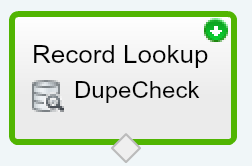
Comments
Post a Comment