How to disable Task when Converting Lead in Salesforce
There is already solution for "Do not create new opportunity upon conversion" in the Lead convert process.
That is really awesome post, If you didn't know about it check this link
http://cloudyk.com/salesforce/salesforce-lead-conversion-do-not-create-opportunity-by-default/
But many of the customers are posting in salesforce community and also in Salesforce Idea that they don't want to create Task also when converting the Lead to Account.
I thought that by writing code or creating custom page will give solution to the problem.
But the answer is so simple, I believe this will give solution to the users
Just follow this simple steps..
Click YourName-->setup-->Customize-->Activities-->Task Page layout
Then Click Edit to the Page Layout, now Pagelayout window will appear as shown in the screenshot
Move mouse pointer to the Subject field,now wrench icon will appear click that to edit the subject field properties.
Then disable the Required check box and click save and close.
Now Convert the Lead into Account without entering the task details
Note:-
We can't make the changes for Status and Priority, even though it is required field it won't create task when converting the Lead
I believe this gives solution to following IDEA
http://success.salesforce.com/ideaView?id=08730000000g7BwAAI
https://sites.secure.force.com/success/ideaView?id=08730000000bkRkAAI
https://sites.secure.force.com/success/ideaView?id=08730000000JkRoAAK
That is really awesome post, If you didn't know about it check this link
http://cloudyk.com/salesforce/salesforce-lead-conversion-do-not-create-opportunity-by-default/
But many of the customers are posting in salesforce community and also in Salesforce Idea that they don't want to create Task also when converting the Lead to Account.
I thought that by writing code or creating custom page will give solution to the problem.
But the answer is so simple, I believe this will give solution to the users
Just follow this simple steps..
Click YourName-->setup-->Customize-->Activities-->Task Page layout
Then Click Edit to the Page Layout, now Pagelayout window will appear as shown in the screenshot
Move mouse pointer to the Subject field,now wrench icon will appear click that to edit the subject field properties.
Then disable the Required check box and click save and close.
Now Convert the Lead into Account without entering the task details
Note:-
We can't make the changes for Status and Priority, even though it is required field it won't create task when converting the Lead
I believe this gives solution to following IDEA
http://success.salesforce.com/ideaView?id=08730000000g7BwAAI
https://sites.secure.force.com/success/ideaView?id=08730000000bkRkAAI
https://sites.secure.force.com/success/ideaView?id=08730000000JkRoAAK


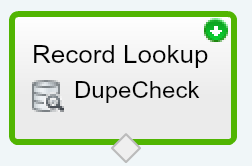
Thanks for sharing this post. I'm very interested in this topic. https://onlineconvertfree.com/ Check out this awesome useful online file converter that can come handy for use.
ReplyDeleteThe article was up to the point and described the information very effectively. Thanks to blog author for wonderful and informative post.
ReplyDeleteSecurity Solution
54CB8C4F20
ReplyDeletekiralık hacker
hacker arıyorum
belek
kadriye
serik