Case Comment in Salesforce1
Here comes the post on adding case comments in salesforce1. Have you tried? If yes then you would have landed up in saying that you cant add case comments in salesforce1. Yes currently Salesforce1 doesn’t support adding case comments from Salesforce1. Hope in upcoming release we might get as native functionality (#SafeHarbor). So how can we achieve that ? Lets see what are the ways available for us . So as we do always, lets think of any declarative methods for this one.So creating publisher action is one that is available in this case. Lets try that.
Creating Object specific publisher Action – We can easily create object specific publisher action in Salesforce and bring that into salesforce1.OOPS !!!! Unfortunately Case Comment object is not supported in the publisher action
Unfortunately Case Comment object is not supported in the publisher action
So other option is to go for custom visualforce page
Custom Visualforce page – Yes this way we can achieve what we wanted. Before jumping in, First we will see where I can show my Visualforce page in salesforce1


Let’s take look into import code snippets
1. Refer the Publisher java script file in Visualforce page
2. When the user click the ‘Submit’ publisher action we are invoking our java script method to create case comment
3. In the ‘caseComment()’ java script method we are calling the our apex controller method with parameters comments, record id, publish(this is to identify whether we gonna submit public or private comment). We have used Java script remoting to invoke controller class. If the event is success we will close the publisher window
Check this link for code sample https://gist.github.com/Karanraj/6bd1ffc13252b0a22ae0
For UI styling, I have used the salesforce1 ‘Mobile templates’ in the static resource which you can get in the Salesforce1 developer guide. To know more about the Salesforce1, please have look into the link.
Catch you all soon with the next post till then happy coding
Creating Object specific publisher Action – We can easily create object specific publisher action in Salesforce and bring that into salesforce1.OOPS !!!!
So other option is to go for custom visualforce page
Custom Visualforce page – Yes this way we can achieve what we wanted. Before jumping in, First we will see where I can show my Visualforce page in salesforce1
1. Navigation Menu- Create a custom visualforce page then include that in a custom tabs, then access your visualforce tab in the S1 navigation menu
2. Mobile cards - This is kind of inline visualforce page, where you can able to access it only in the Salesforce1. The VF page must use standard controller, since we are displaying in the record detail sections.
3. Visualforce page in Publisher ActionSince I want to add case comment quickly for a case record,lets go with the Visualforce page in publisher action. We also have one advantage when we run VF page in publisher action, we can invoke the publisher action buttons from our VF page to submit actions.– We can include the visualforce page in the publisher action of S1. We can include both object specific and record specific actions.


Let’s take look into import code snippets
1. Refer the Publisher java script file in Visualforce page
2. When the user click the ‘Submit’ publisher action we are invoking our java script method to create case comment
3. In the ‘caseComment()’ java script method we are calling the our apex controller method with parameters comments, record id, publish(this is to identify whether we gonna submit public or private comment). We have used Java script remoting to invoke controller class. If the event is success we will close the publisher window
Check this link for code sample https://gist.github.com/Karanraj/6bd1ffc13252b0a22ae0
For UI styling, I have used the salesforce1 ‘Mobile templates’ in the static resource which you can get in the Salesforce1 developer guide. To know more about the Salesforce1, please have look into the link.
Catch you all soon with the next post till then happy coding


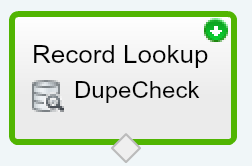
27F980CE4D
ReplyDeletekiralık hacker
hacker arıyorum
belek
kadriye
serik