Web to Lead in Salesforce
There are many ways to capture leads into your account, one of the popular way in capturing a leads is from website. How to capture my customer information from my own web site into my salesforce account? do you think this too complicate, i will say No. Salesforce made everything as simple, ok lets get into the steps
- Login into your salesforce account
- Goto Yourname --> Setup -->Customize -->Lead --> Web-to-Lead
- Check whether Web-to-Lead is enabled for your organisation
- Click Create Web-to-Lead form, in the next window select the list of fields do you need to collect from your customers
- Then add the return URL for your website
- Click Generate button, it will generate the HTML code, just use that HTML code in your website
We are done! Just run your website with that HTML code, when we enter the information in the website form then it will be created as Lead into your Salesforce account

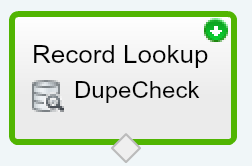
9EA543CC6A
ReplyDeleteTakipçi Satın Al
Film Önerileri
İndirim Kodu