How to delete RecordType in salesforce
Do you think is there any difficulties in deleting record types in salesforce?.
Many of them think 'No', Initially I too thought like that when tried to delete, then I realized the difficulties.
Certain Profiles like the Chatter Free User can be assigned Record Types which cannot be removed by clicking an edit link in the Record Type Section of the Profile. This prevents Record Types from being deleted. In order to remove the record type from the Profile a URL 'Hack' must be performed.
First, the Enable Enhanced Profile User Interface checkbox in the User Interface must be deselected:
Setup> Customize> User Interface> Setup Section> Deselect Enable Enhanced Profile User Interface> Save
Proceed with the following Steps:
1)Please follow this click path:
Setup> Manage Users> Profiles> System Administrator> Navigate to Record Types> Click the Edit Link on the Object in question's Section
At this Point you will be at the Edit Record Type Settings Page for the Object.
2)Copy the URL from the adress bar on your browser and paste it into note pad:
https://naX.salesforce.com/setup/ui/profilerecordtypeedit.jsp?id=xxxxxxxxxxxxxxx&tid=Opportunity&pn=System+Administrator&retURL=/xxxxxxxxxxxxxxx
3)Now follow this click path
Setup> Manage Users> Profiles> Chatter Free User
4)Copy the 15 digit Salesforce Id from the URL in the Adress bar of your Browser:
yyyyyyyyyyyyyyy
5)You are now going to replace the id in the Edit Record Type Settings Opportunity Page ( the first id number right after the "jsp?id=" in the URL ) with the Id from the Chatter Free User.
This:
https://naX.salesforce.com/setup/ui/profilerecordtypeedit.jsp?id=xxxxxxxxxxxxxxx&tid=Opportunity&pn=System+Administrator&retURL=/xxxxxxxxxxxxxxx
Should now look like this:
https://na5.salesforce.com/setup/ui/profilerecordtypeedit.jsp?id=yyyyyyyyyyyyyyy&tid=Opportunity&pn=System+Administrator&retURL=/xxxxxxxxxxxxxxx
xxxxxxxxxxxxxxx was replaced with yyyyyyyyyyyyyyy
6)Now take the modified Url and place it in the Adress bar of your browser and hit enter.
*************This will seem to have taken you to the System Administrator's edit page but you are in the right place.******************
7)You will now be able to remove the value by highlighting it and selecting remove. Switch the Default record type to whatever you like and hit save.
All you need to do now is repeat this for any other Profiles in which it is necessary, then Deactivate and Delete the Record Type.
This is took from salesforce knowledge article
Many of them think 'No', Initially I too thought like that when tried to delete, then I realized the difficulties.
Certain Profiles like the Chatter Free User can be assigned Record Types which cannot be removed by clicking an edit link in the Record Type Section of the Profile. This prevents Record Types from being deleted. In order to remove the record type from the Profile a URL 'Hack' must be performed.
First, the Enable Enhanced Profile User Interface checkbox in the User Interface must be deselected:
Setup> Customize> User Interface> Setup Section> Deselect Enable Enhanced Profile User Interface> Save
Proceed with the following Steps:
1)Please follow this click path:
Setup> Manage Users> Profiles> System Administrator> Navigate to Record Types> Click the Edit Link on the Object in question's Section
At this Point you will be at the Edit Record Type Settings Page for the Object.
2)Copy the URL from the adress bar on your browser and paste it into note pad:
https://naX.salesforce.com/setup/ui/profilerecordtypeedit.jsp?id=xxxxxxxxxxxxxxx&tid=Opportunity&pn=System+Administrator&retURL=/xxxxxxxxxxxxxxx
3)Now follow this click path
Setup> Manage Users> Profiles> Chatter Free User
4)Copy the 15 digit Salesforce Id from the URL in the Adress bar of your Browser:
yyyyyyyyyyyyyyy
5)You are now going to replace the id in the Edit Record Type Settings Opportunity Page ( the first id number right after the "jsp?id=" in the URL ) with the Id from the Chatter Free User.
This:
https://naX.salesforce.com/setup/ui/profilerecordtypeedit.jsp?id=xxxxxxxxxxxxxxx&tid=Opportunity&pn=System+Administrator&retURL=/xxxxxxxxxxxxxxx
Should now look like this:
https://na5.salesforce.com/setup/ui/profilerecordtypeedit.jsp?id=yyyyyyyyyyyyyyy&tid=Opportunity&pn=System+Administrator&retURL=/xxxxxxxxxxxxxxx
xxxxxxxxxxxxxxx was replaced with yyyyyyyyyyyyyyy
6)Now take the modified Url and place it in the Adress bar of your browser and hit enter.
*************This will seem to have taken you to the System Administrator's edit page but you are in the right place.******************
7)You will now be able to remove the value by highlighting it and selecting remove. Switch the Default record type to whatever you like and hit save.
All you need to do now is repeat this for any other Profiles in which it is necessary, then Deactivate and Delete the Record Type.
This is took from salesforce knowledge article

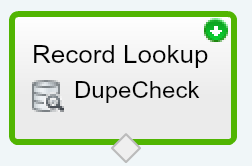
I really enjoy the blog.Much thanks again. Really Great. salesforce training
ReplyDeleteIt was fun doing this!!
ReplyDeleteThanks a ton for this article :)
How do you remove an account record type without "replacing it with another record type?" I added a record type when I didn't need one, and now I need to remove it completely (without replacing it). In other words I do not want any record type associated with an Account. When I follow the steps above and remove it, I get an error saying "At least one record type must be selected."
ReplyDelete18AEA83E70
ReplyDeletekiralık hacker
hacker arıyorum
kiralık hacker
hacker arıyorum
belek
72E3A8B0C6
ReplyDeleteTakipçi Satın Al
Footer Link Satın Al
Erasmus
Free Fire Elmas Kodu
101 Okey Yalla Hediye Kodu