Test your Workflow Outbound Message
Do you need any endpoint URL to test your workflow outbound message?
Are you curious about the output of outbound message?
Here is the simple method.
An outbound message is a workflow, approval, or milestone action that sends the information you specify to an endpoint you designate, such as an external service. An outbound message sends the data in the specified fields in the form of a SOAP message to the endpoint.
Configure outbound message
1. Enter a name for this outbound message.
2. Enter a unique name to refer to this component in the Force.com API and to prevent naming conflicts for managed package installations.
3. Enter a description for this outbound message.
4. Before giving the endpoint url just go this website www.postbin.org then click the MakePostbin button, a unique url will be generated and then copy the URL, use it as Endpoint in the outbound message
4. Enter an endpoint URL for the recipient of the message. Salesforce sends a SOAP message to this endpoint.
5. Select the Salesforce user to use when sending the message. The chosen user controls data visibility for the message that is sent to the endpoint.
6. Check the Protected Component check box to mark the outbound message as protected. For more information, see the Force.com Quick Reference for Developing Packages.
7. Select Send Session ID if you want the Salesforce session ID included in the outbound message. Include the session ID in your message if you intend to make API calls and you do not want to include a username and password. Sending a username and password is less secure than sending a session ID.
8. Select the fields you want included in the outbound message and click Add.
9. Click Save.
10. To set outbound messages into action, associate them with a workflow rule, approval process, or entitlement process.
11. To check the outbound message just go to endpoint url of your workflow rule, you can able to view your output as SOAP message.
Note:- If the postbin link is doesn't work for you, then use this URL for your testing http://requestb.in/

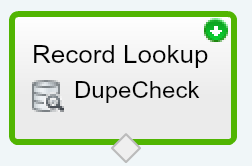
Thanks for sharing, Karan !
ReplyDeleteThank you so much...
ReplyDeleteHi
ReplyDeleteNice explanation but when i am trying to use the same procedure getting error message as
org.xml.sax.SAXParseException: Content is not allowed in prolog
Same error. org.xml.sax.SAXParseException: Content is not allowed in prolog.
ReplyDeleteI can understand, there is issue with the response but is there any other endpoint to test?
Same error. org.xml.sax.SAXParseException: Content is not allowed in prolog.
ReplyDeleteyurtdışı kargo
ReplyDeleteresimli magnet
instagram takipçi satın al
yurtdışı kargo
sms onay
dijital kartvizit
dijital kartvizit
https://nobetci-eczane.org/
BAE7G6
Hollanda yurtdışı kargo
ReplyDeleteİrlanda yurtdışı kargo
İspanya yurtdışı kargo
İtalya yurtdışı kargo
Letonya yurtdışı kargo
W16
Portekiz yurtdışı kargo
ReplyDeleteRomanya yurtdışı kargo
Slovakya yurtdışı kargo
Slovenya yurtdışı kargo
İngiltere yurtdışı kargo
O60
Angila yurtdışı kargo
ReplyDeleteAndora yurtdışı kargo
Arnavutluk yurtdışı kargo
Arjantin yurtdışı kargo
Antigua ve Barbuda yurtdışı kargo
YZFİQX
Azerbaycan yurtdışı kargo
ReplyDeleteAruba yurtdışı kargo
Avustralya yurtdışı kargo
Azor Adaları yurtdışı kargo
Bahamalar yurtdışı kargo
BTU